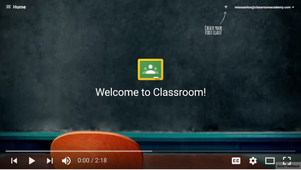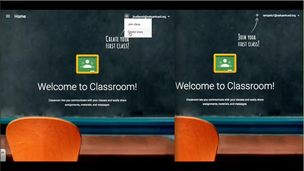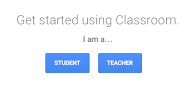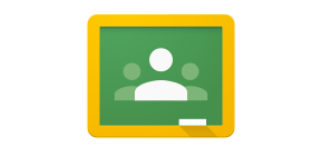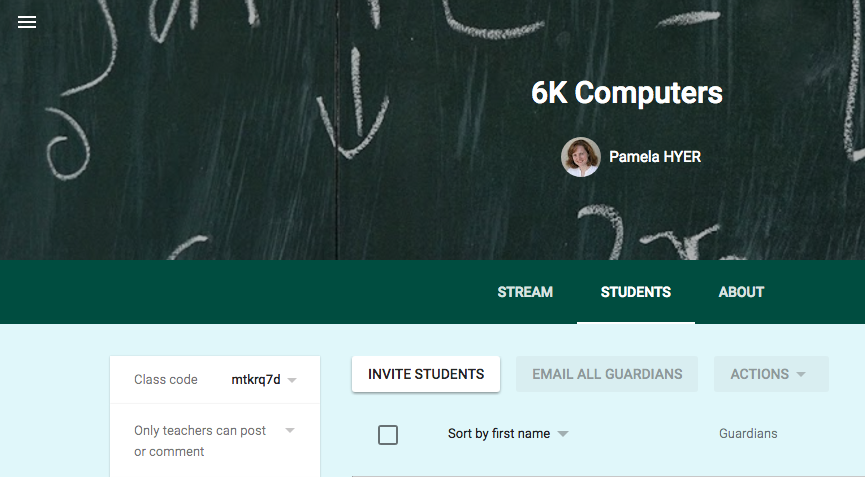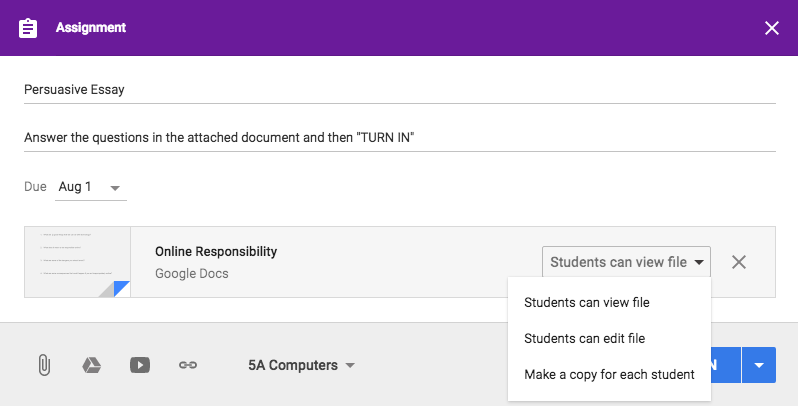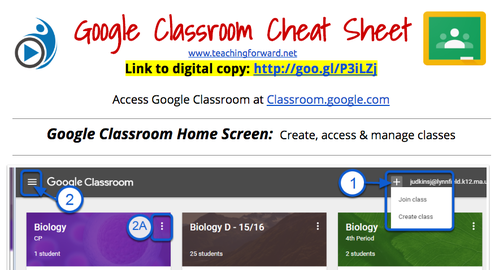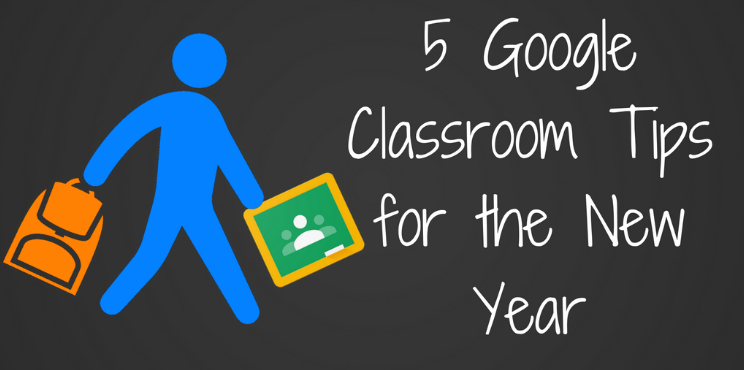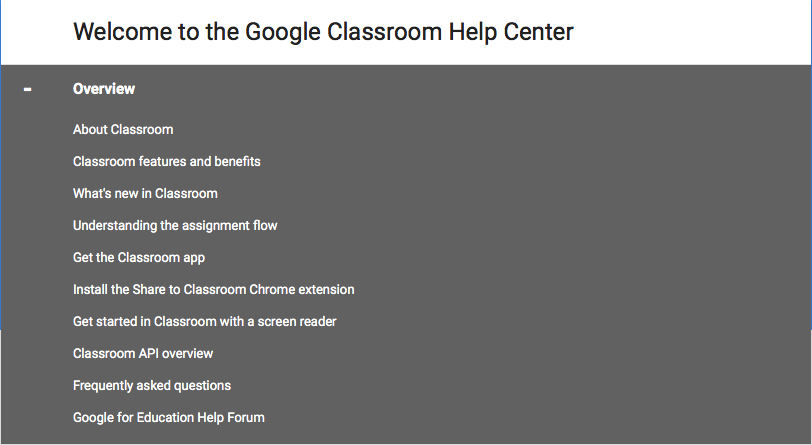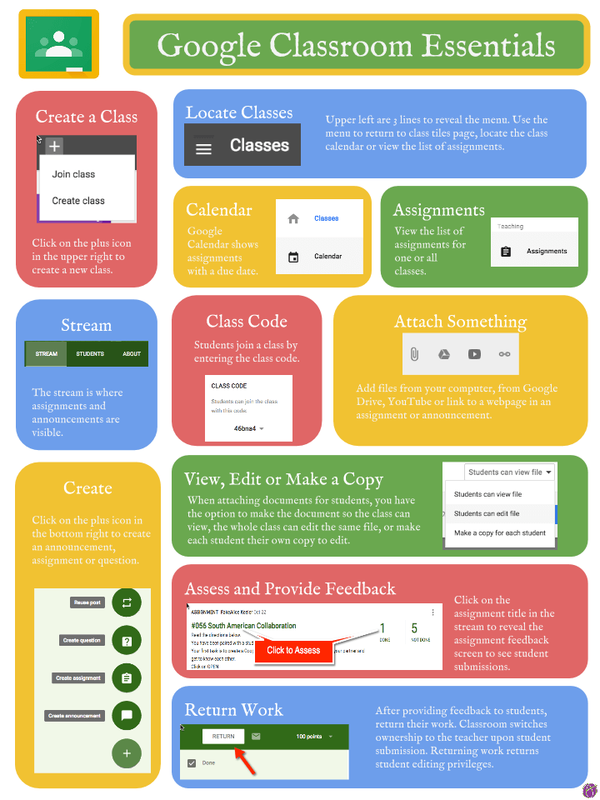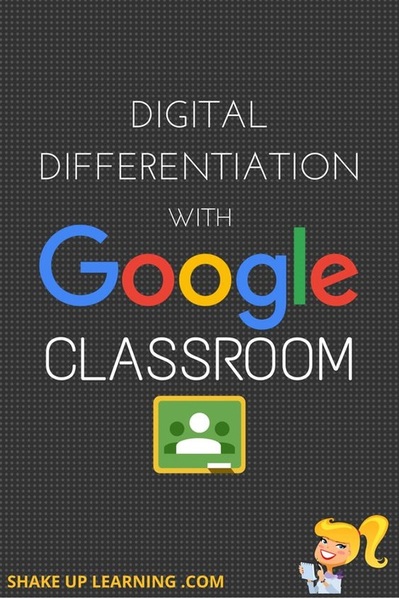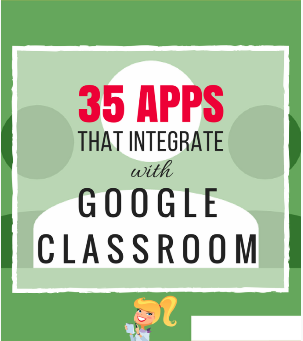Getting Started with Google Classroom
Please watch the intro video. Click the chalkboard below to get started. If needed, watch Tutorial #2 or see resources at the bottom for extra help.
Helpful Hints
|
The easiest way for me to get kids going is to share the class code with students. They will just log in to classroom.google.com. They click a "+" sign to join a class. Then they type in the class code. It is located on the STUDENT tab of your classroom page in the left corner. Once they put in the code, they will be "enrolled" into your classroom and can see everything that is on your stream.
Alternately, you may invite students by clicking "INVITE STUDENTS" on the STUDENT tab and then entering their email addresses to add them to the class. You may want to consider initially turning OFF the ability for students to freely post comments. In the "STUDENTS" tab, select "Only teacher can post or comment" It can be a major distraction as the kids fill up the stream with chatter. You can always turn the feature ON later when you instruct students about appropriate interactions. |
|
When you create an assignment, you can attach a document from your Drive. It can be a worksheet, a template, a question to answer, etc.
Select the drop down next to "Students can view file" If you choose "Make a copy for each student" a copy of the document will be created for each student. They can each edit the document and then easily "TURN IN" NOTE: This option is only available when you initially create the assignment. If you accidentally assign it without making the change, you can "Reuse Post" and make the adjustment. Then delete the original assignment from the stream. |
Stay up to date with what is new (they are updating it all the time) by checking this page: WHAT'S NEW and/or signing up to follow the GAFE blog.